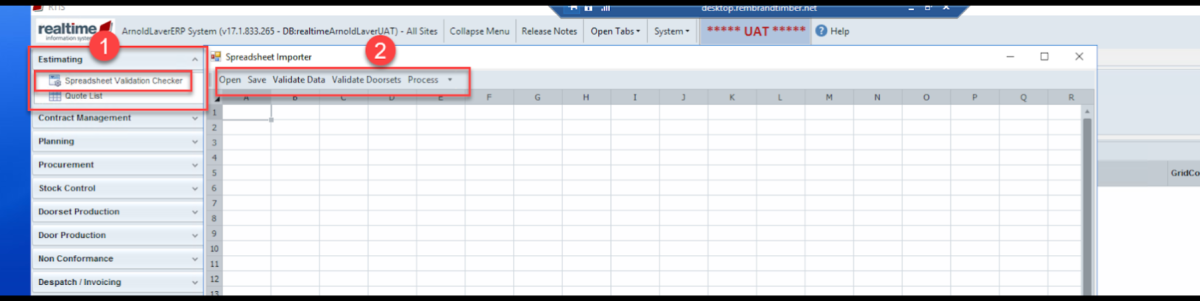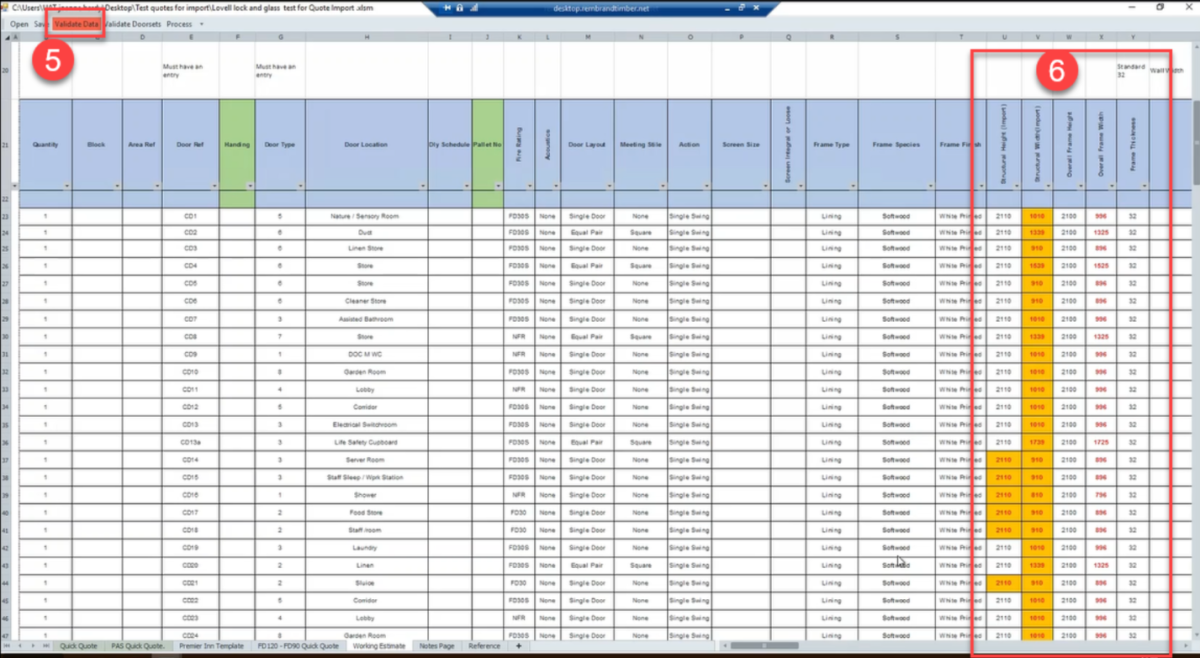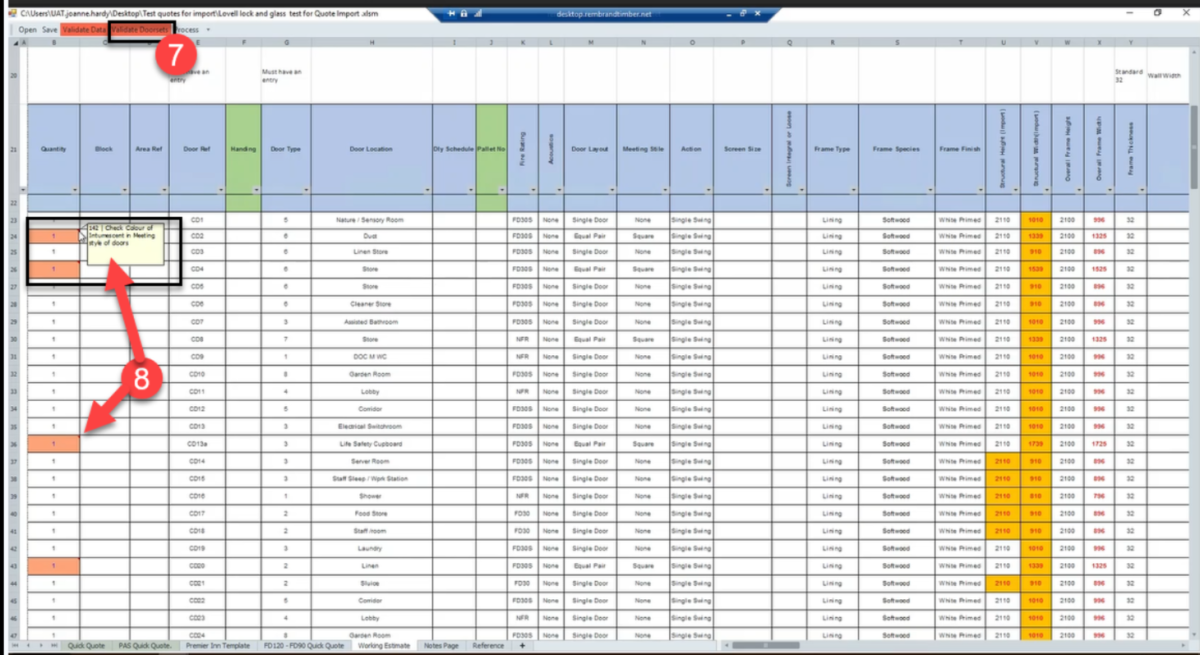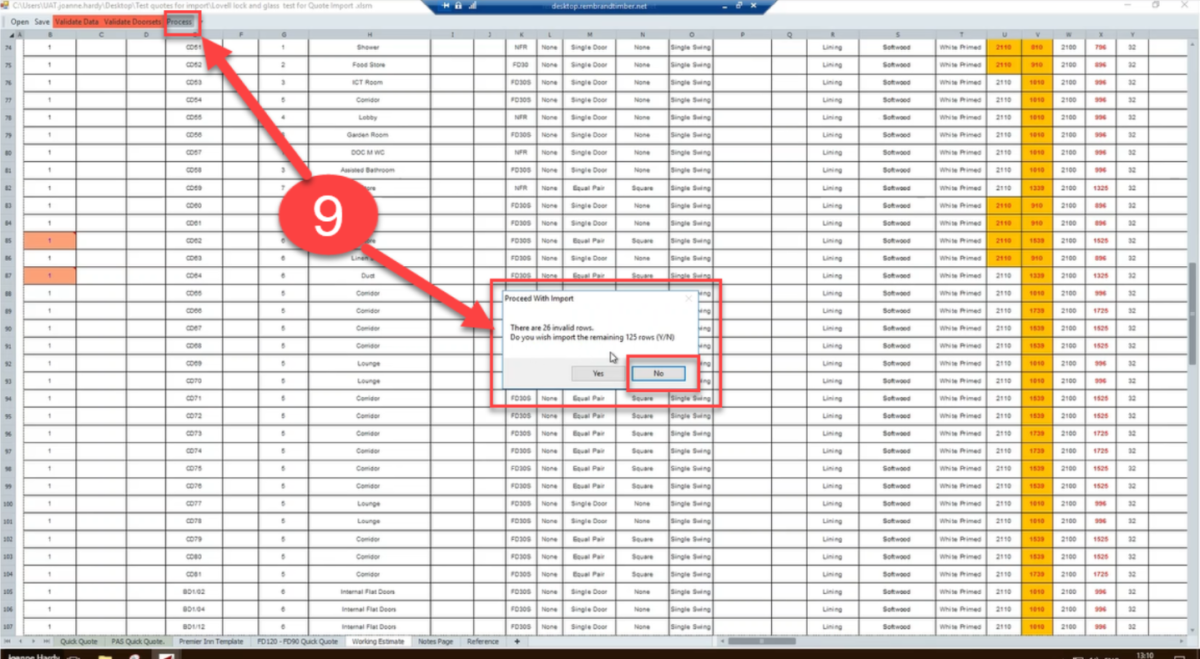Estimating
How to use the spreadsheet validation checker
How to Use the spread sheet Validation checker
This is a great function within Rtis, here the customers spreadsheet with their specification on can be checked prior to being imported into the quote.
This opens new window start by selecting the Open tab this opens local files to locate the spreadsheet for validating;
Other tabs used in this process are as follows
Save –
Validate Date –
Validate Doorsets
Process -
Example here shows the validate data tab has gone RED this means there are errors within the data that need to be corrected before proceeding.
Select the comments in the highlighted cell this will reveal the error and what needs to be checked continue to check the whole sheet for these comments and fix before proceeding.