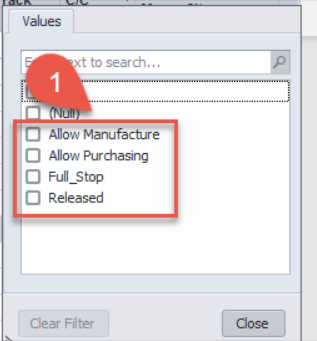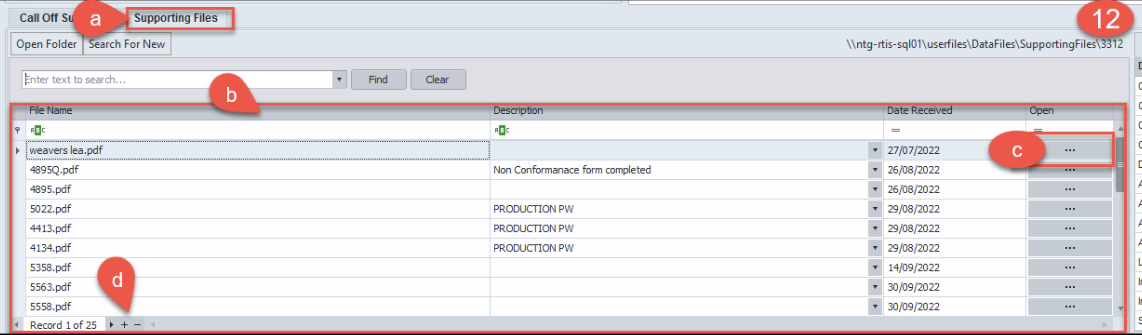Contract Management
How to set up a new contract
When setting up a new contract ensure you have all the handover documents to hand and saved in the appropriate network area
From the contract management menu select call off list- and select your site
If selecting ALL SITES– a new pop up will appear asking which site, do you want to create the new contract in see image 1 (A and B)
Select the drop-down arrow next to add and select the type of contract
- Architectural
- Housetype/plots
Complete these fields
- Contract man is the scheduler
- BDM/Estimator enter their name or the salesperson name
- CoC Scheme select the correct scheme
- Intel Site select your site ( this may be auto populated , it is best practice to check)
Select the Customer Orders tab – this is where the customers purchase order is added
- Cust order No enter the purchase order number
- Date received - this is the date Intelligent doors received the order
- Select the + which opens in the shared network area
- Search for the purchase order and attach
- Select the … and view the purchase order
- Add any relevant comments
- Enter the value of the purchase order
Site details – enter the site name and full address including postcode –
- Call required – select the correct option as per the handover document
- Forklift on site – select as per the handover document
- Vehicle – select from the drop down as per the handover document
- FORS – select as per the handover document
- Restriction time – enter these in the free text box as per the handover document
Site contact – complete adding all contracts on the handover document
- Select the + to add a contact
- Role
- Name
- Telephone number
- Mobile
- Email address
- Main – select this against who is the site main contact
Customer on stop- this is a warning from credit control there are different levels of credit see image
To find out who the credit controller is follow these steps
- From contract management menu select customer list
- Search for customer
- View the credit controller in the credit controller column
The credit controller will need the following information
- Call off Number
- Copy of Purchase Order
- Value of Purchase order
Supporting Files- here additional files can be added follow this link to the training documents 05.How To - Save and Add documents to the supporting files tab v1.docx
- Click on the supporting files tab
- This opens the view to see already added files
- Opens document
- Here is where you knew files