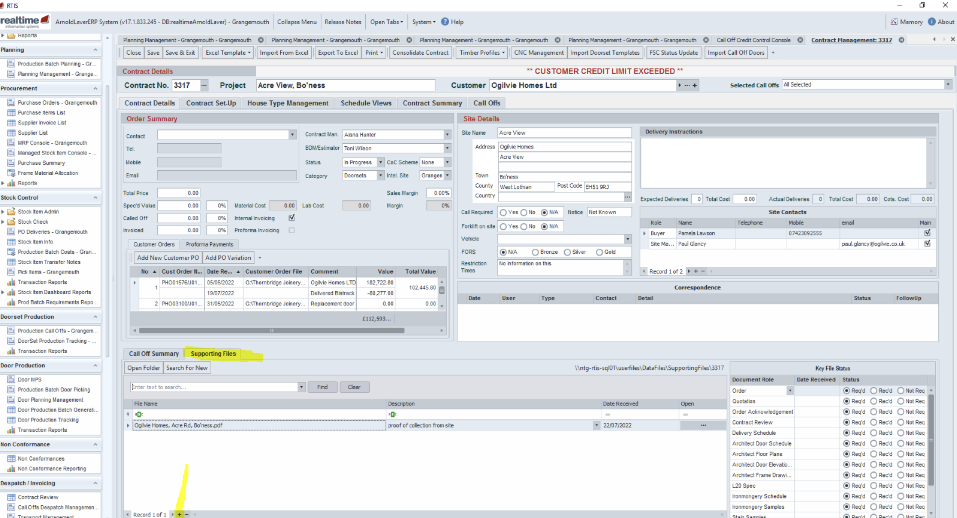Contract Management
How to save and add documents to the supporting files tab
- Here are the steps of how to add documents to the supporting files tab within a contract
- Note *** it is essential that the documents attached to a contract are first saved in Sharepoint/Mondays.com otherwise no one else will be able to see the documents Lisa Dodds will confirm which documents are save in either SharePoint/Mondays lisa.dodds@inteldoors.co.uk
- Saving documents steps 1-2
- Attaching documents to the supporting files tab steps 3-10
1.
Scan the paperwork to yourself
2.
Save in Sharepoint/Mondays.com
3.
Select call off list from the contract management menu
4.
Search for call off
6.
This expands the section, select the + from the bottom
7.
This opens access to your folders
8.
Search for your saved document which you have saved in either SharePoint or Mondays.com
9.
Double click on the document you wish to attach
10.
Add a description in the description field
- Example if attaching emails/customer comms – add brief description i.e.; “customer call off list “
- For production paperwork “ Production Paperwork “