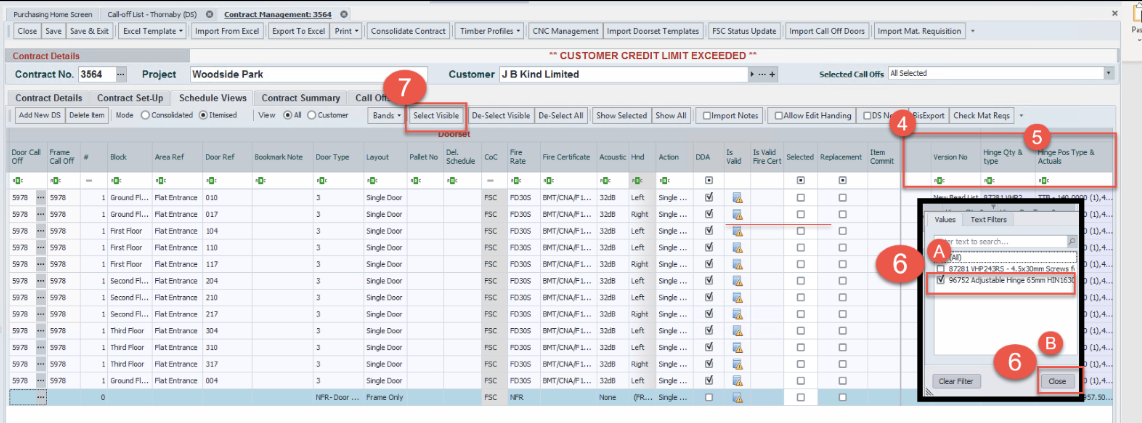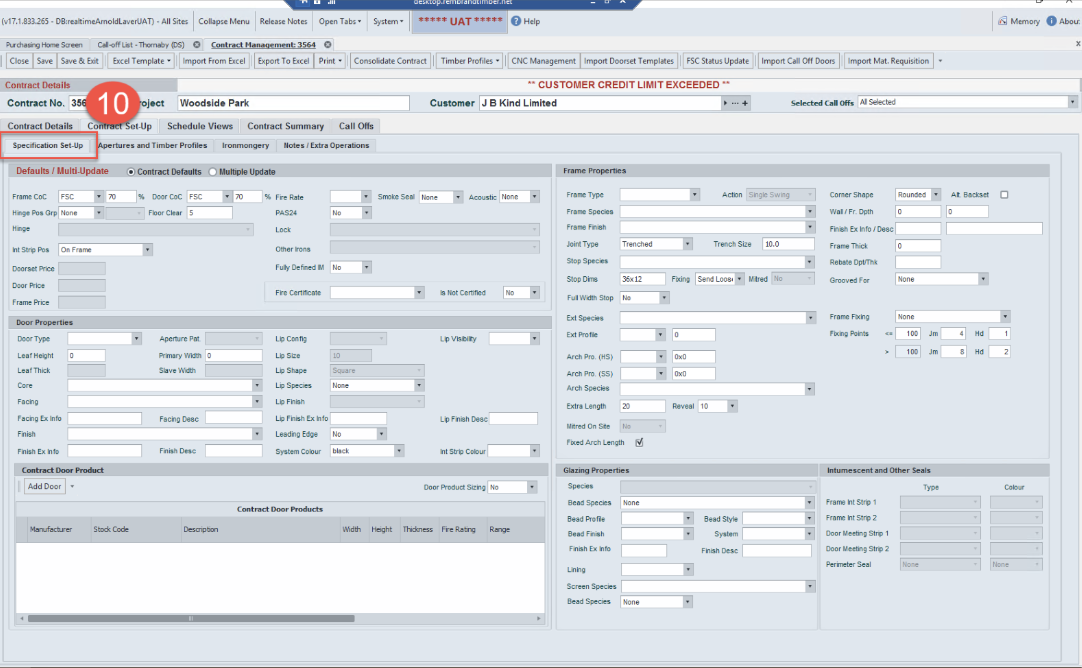Contract Management
How to Globally make changes
Global changes allow changes to be made to the whole contract without having to open and amend every doorset. Follow the below steps to complete this process, the example used in this document is to change the ironmongery, the principle is the same when making other global changes
*** care must be taken here as changes here will change every doorset***
- Help can be requested by contacting rtissupport@nationaltimbergroup.com
Select the filter feature from within the header column, this details what is available to change
Select multiple updates which opens new window - here is where the qty`s in step 8 should match - continue to make the global changes
- Global changes can only be made in areas detailed in this screen
Go back to schedule view and check the changes have been made
- In step 5 the filter was selected to what was to be changes
- Remove this filter which will reveal the changes made
- Using the de – select all tab and show all tab will reveal all
Areas to double check
- Remove the filter or de select all and show all
- Check hinge column has changed
- Check QTY`s correct