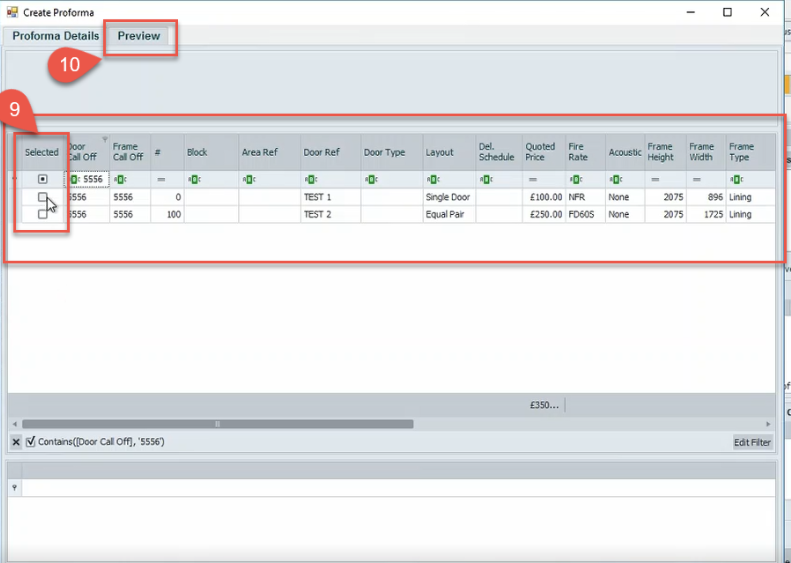Contract Management
How to Create a Proforma Invoice
Proforma payments are taken from customer who do not have a credit account, below are the process steps that are required to create this type of order
Create the call off in the usual way, after assigning products to the call off continue with steps 1 to 15
Select the … in the in the proforma window cell this generates the next proforma sequential number
This opens a new window showing detail of all the product on the proforma, search for the call off you have just added
Select the spy glass document this will open the actual PDF this is then saved in project folder ready to send to the customer
What to email to customer?
- PDF of proforma invoice
- State clearly on email asking customer to notify scheduler once they have made a payment
When the customer confirms payment has been made contact Tom Smith in credit control will confirm this has been paid and release the order for scheduler to proceed
Proceed to committing the order and updating the statuses in the call off