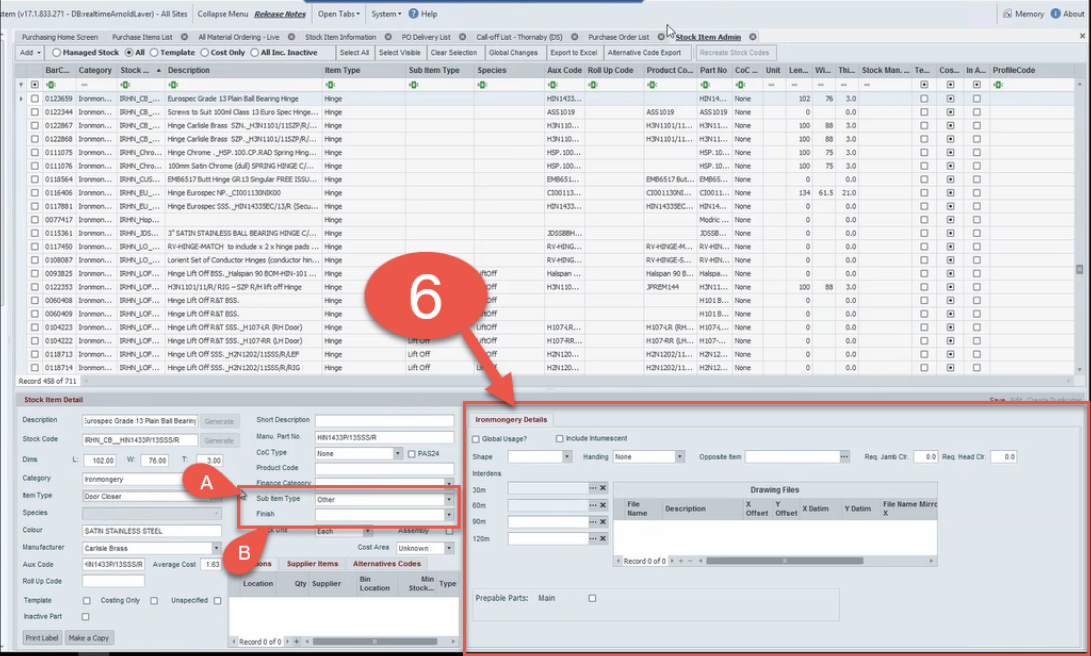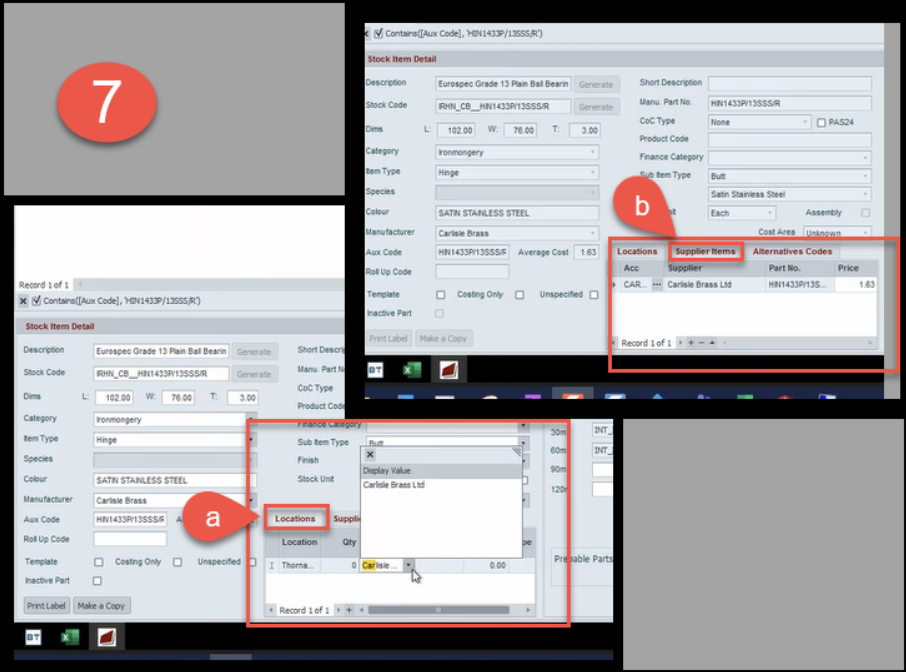Procurement
How to create a stock code
- Stock codes are created by authorised purchasing teams
- Manufacturing codes and descriptions MUST be used when creating new codes, this creates a consistent naming convention to all codes created plus helps other colleagues who must identify stock from a description
- Below is an example of a code created for Ironmongery the principle is the same for all codes created, however depending on the product different fields and information will need to be inputted, any query about unknown information or what to enter into a field in the first instance contact your designated superuser or log the request for help with rtissupport@nationaltimbergroup.com
This opens new window from the dropdown arrow of the Add tab select Add Ironmongery (this will selection is an example if you selected doorbanks when the drop down is selected it would say doorblanks)
Complete all fields as below in the stock item detail section in the lower half of the screen
Description – using the manufactures catalogue from the supplier
Manu Part No – enter supplier product code, copy this code
Aux code – paste code into this field
Category - ensure correct category is selected
Dims – enter part dimensions
Item type – select from drop down
Colour – enter from supplier description
Manufacture – select the supplier from the drop-down
Stock unit – select how these are sold from the drop down
Stock code –
select the generate button
pop up appears displaying the code select yes to proceed
select save
saving will lock and grey out the areas that have been completed
Select edit to continue
- Average Cost – find the cost from the price file, copy the Manu Part No and search in price file
- Save
Complete all fields as below in the Ironmongery details section - depending on what is selected from the Item Type in step 4 different criteria needs to be completed – this section is crucial to what scheduling select and the instructions that are available and selected for the production team, all fields must be completed.
- Ensure that the sub item Type from the stock item section is correctly selected as these drives what is to be completed in this details section
- Finish – select from drop – down as per manufactures description and save
Here is a link to a short video showing an example of the importance of the detail in this section 06.How to create a stock code - Ironmongery Detail video.mp4