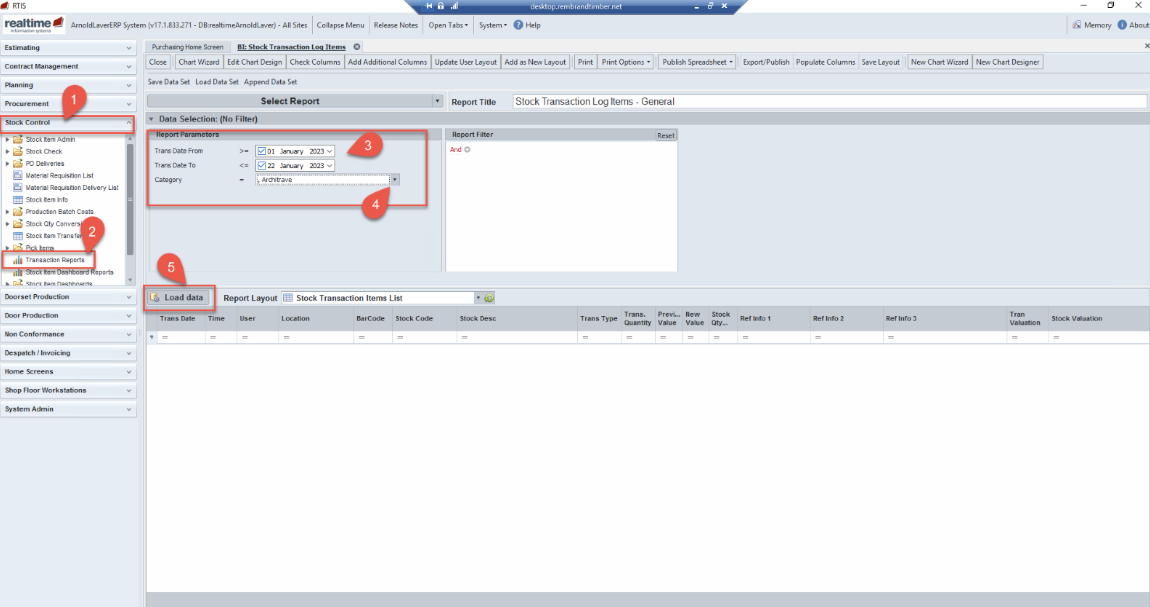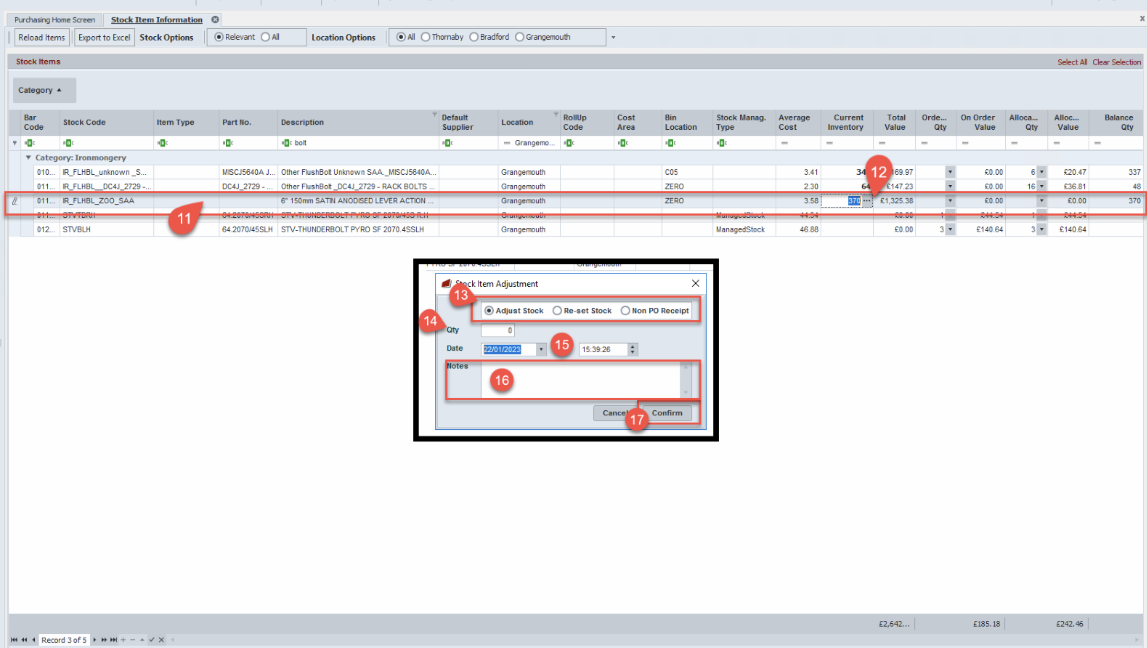Stock Control
Complete a stock adjustment
Before any stock adjustment is to be processed in Rtis first an investigation must take place as to why the stock needs to be adjusted
- One way to investigate to ensure stock does need adjusting is to count the product group
- Also, it is best practice to review the stock item in the Stock Transaction Log items this is covered in steps 1 to 6 below
Stock adjustments must be authorised by site manager and can only be processed by person who have the authorisation to do this and the correct permissions in Rtis
Stock Transaction Log items
Select the Filter in the Trans Type column choices available here are in bold what you have permission to access examples such as:
- ettReceipt – GRN details
- Amendment – Adjustment made
Filter by each type to see what movements have happened with the stock this will build a picture of the stock’s movements
Complete Stock Adjustment
Add notes – add reason for the adjustment include as much information as possible add your initials so we know who has made the adjustment
This is then manually recorded in the daily stock report which is in MS Teams