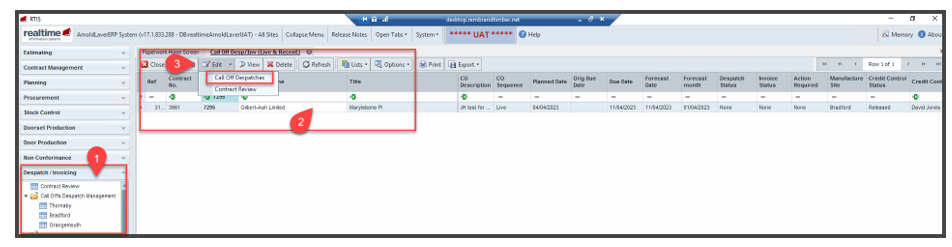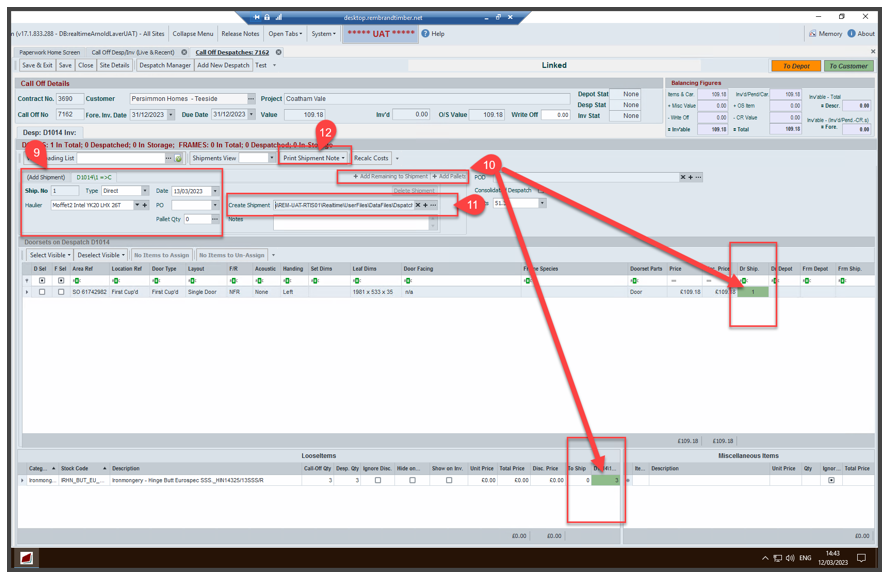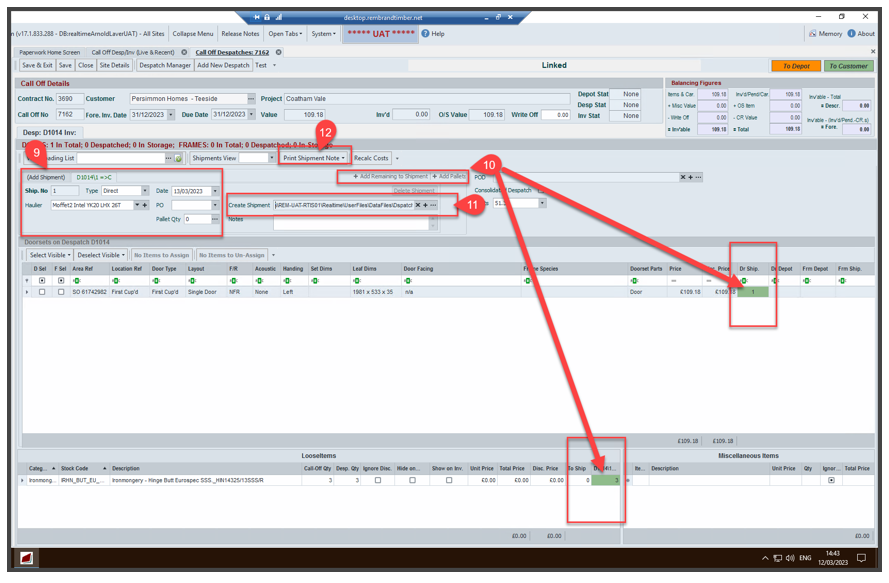Despatch
How to Despatch
Follow the below steps to Despatch a call off
Select the drop-down arrow from the edit tab Select Call off despatches - this opens a new window
Select Despatch manager tab - this opens a new window - If despatch manager is greyed out this will be because the customer’s account is on credit hold - please speak to the sales support team member/Contract Delivery/Scheduler and ask have they requested credit control to release for delivery.
Contact Contract delivery or credit control to release the order
Select Add shipment
- Enter delivery date
- Select haulier by searching in the drop-down arrow
- Select Vehicle this despatch will be loaded on to
- If mill transport delivering search and select – mill, select this
- If customer collecting search and select - for collection
- If site is delivering via a member of staff - search and select the member of staff name
If the goods are to be delivered direct by the supplier write in the notes box DELIVERED BY SUPPLIER
Select + add remaining to shipment – here you will see the line go green that are added to the shipment |
Select the print shipment note tab – shipment PDF is now generated and opens,Check this ensuring all goods are clearly despatched
Select the printer icon
- Print 2 copies – one copy to be left with the customer
- Second copy is POD write this top right – this is signed by customer and returned this is our POD
Goods delivered direct by supplier do NOT need printing
Check the last page of the despatch note for any special instructions
and act upon these, this maybe calling the customer/checking
Both copies of despatch notes are given to the driver - one to be left with the customer
|