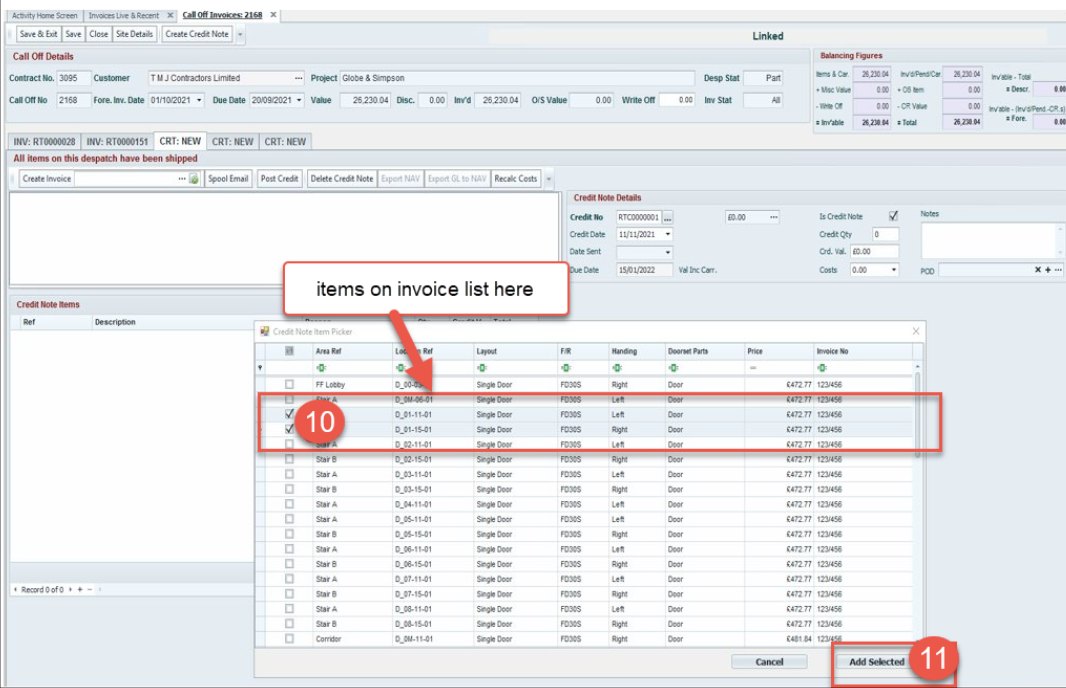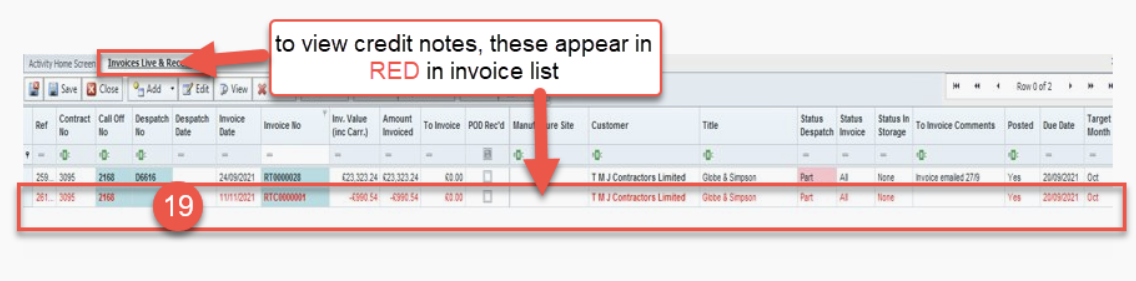Invoicing
How to raise a customer credit against an invoice - Grangemouth Process only
Customer credits must first be authorised by site manager and relevant paperwork completed before being processed by authorised user
Bradford process is in the contract delivery menu section
3.
Search for the invoice the credit is to be raised against and select the row by clicking in the line
13.
Select the + to add a manual credit – here add a description and reason for the credit also include the invoice number
This shows manual entry
16.
The credit note is available here select the three little dots… to view and check the credit note