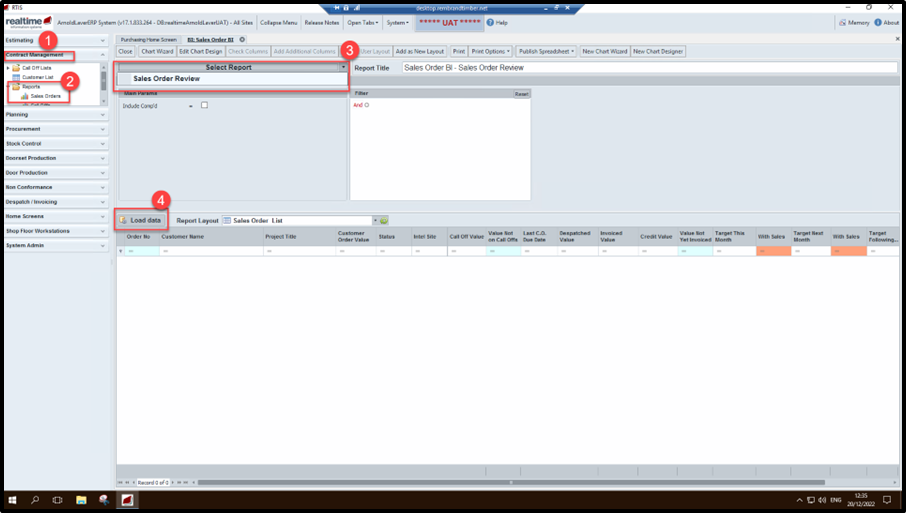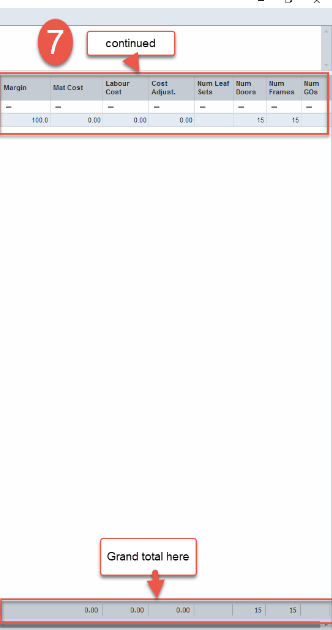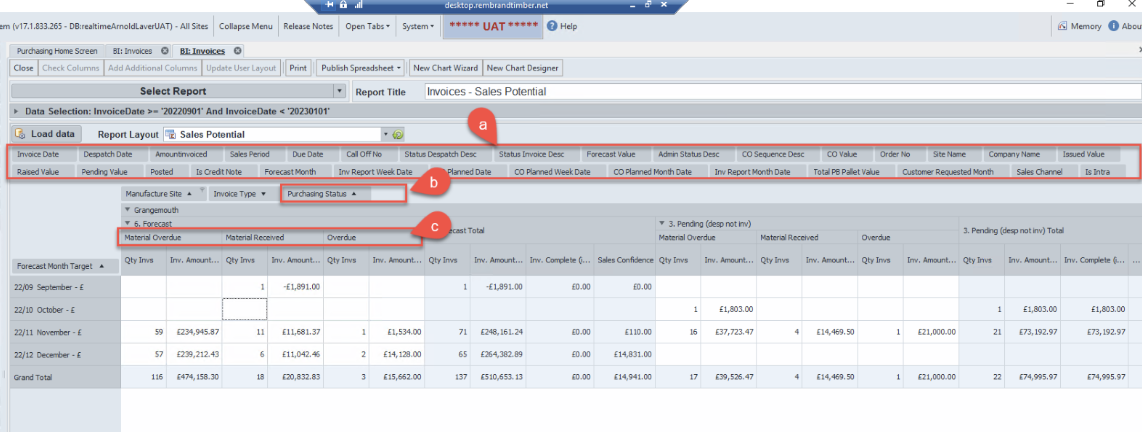Reports
How to view and understand BI Reports
There are many BI (Business Information) reports in Rtis. Each menu section within Rtis has a report section, below are two examples
Contract Management this is used to view the order book, showing what is still outstanding on the customers purchase order NOT called off
Despatch & Invoicing Reports Gives useful information helps managers see at a high-level area`s that need further investigation within despatch and invoicing, a few examples are.
Why has this not been invoiced
Why are there no individual costs to view?
Why is this showing as 100% margin
Should you require information about other BI reports please log a request with rtissupport@nationaltimbergroup.com
Contract Management
Call off Value and value not on call off
shows a true value of sales processed and what is still to be processed
Despatch and invoicing reports
Select site, from the manufacturing site tab and select OK this reduces the view to the site selected
This report style has many features.
- By double clicking into cells a new window opens giving details of the call off, the example here shows a despatched but not yet invoiced call off
- Maximise the view of a and this reveals more data to view such as.
- Total cost
- Profit
- Margin
- Costs broken down
- Cost adjustments
No of doors/frames/GO`s
Another feature is to be able to drag and drop tabs into the report, example here.
- Taken the purchasing status from section a
- And dropped in section b
- This information can now be viewed in c