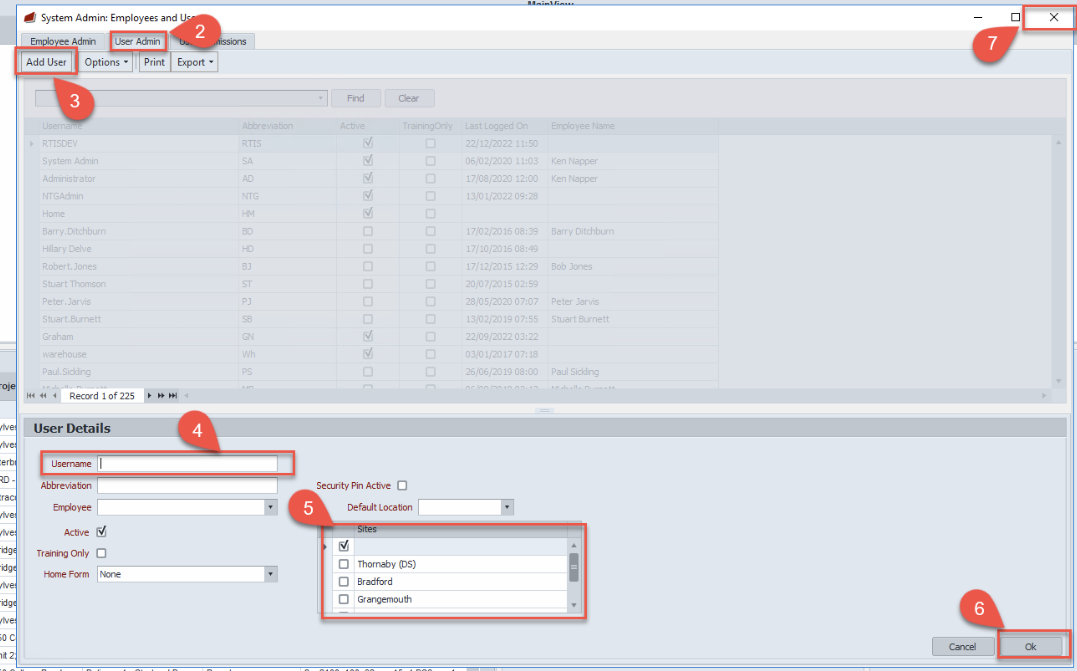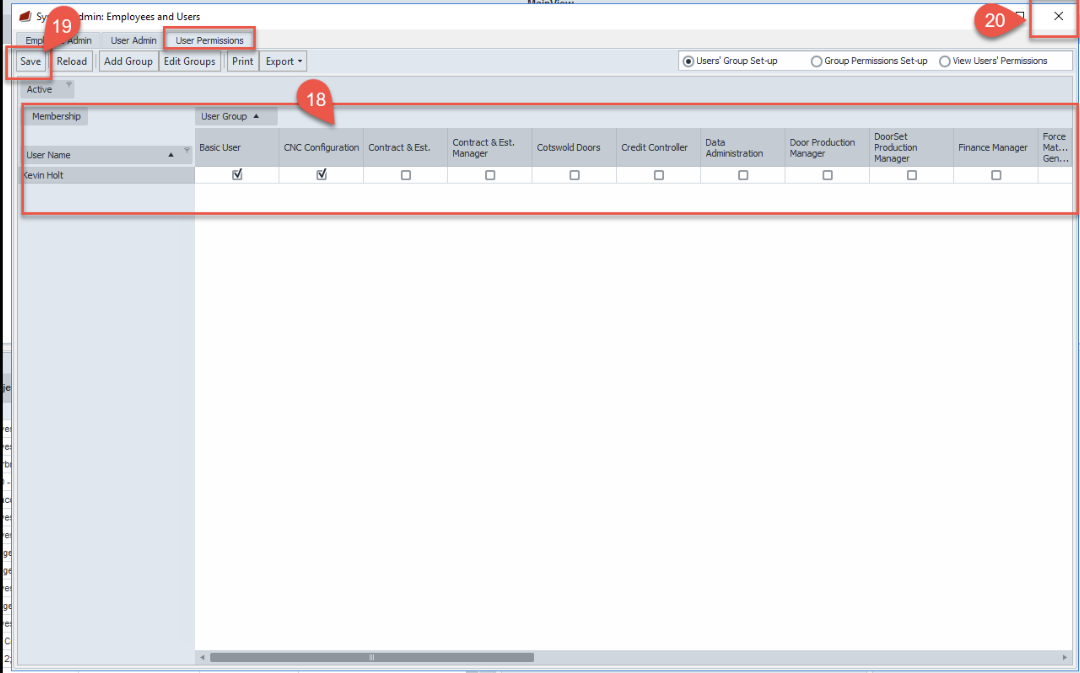System
How to Set up a new User in Rtis - IT only
The below process can only be completed by IT or an authorised Superuser access to this process can be requested by emailing rtissupport@nationaltimbergroup.com
•
Add a new user
8.
Repeat step 1- when new window opens select Employee admin then proceed with the below seps
9.
Once in the employee Admin screen select the + this activates the lower section of the screen ready to be completed
•
Set User Permissions